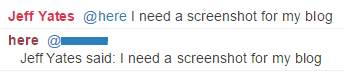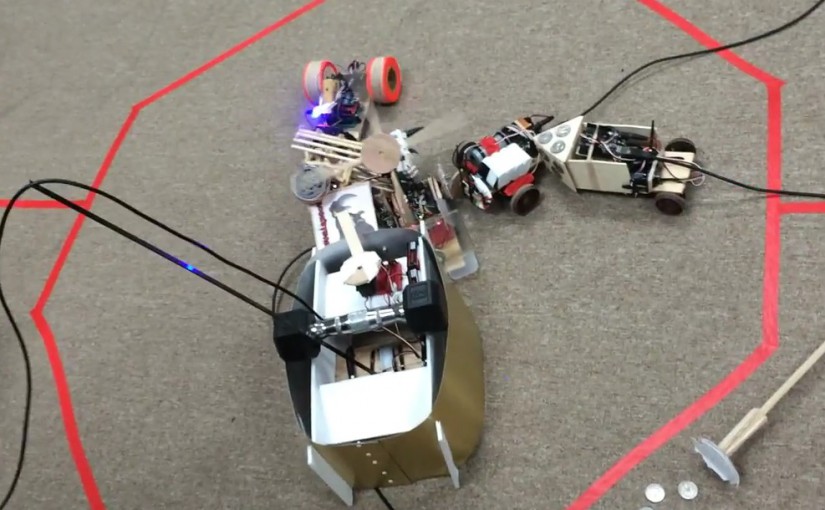During a hackathon not so long ago, I wanted to incorporate some source control data into my .NET assembly version information for the purposes of troubleshooting installations, making it easier for people to report the code in which they found a bug, and making it easier for people to find the code in which a bug was found1. The plan was to automatically encode the branch, the commit hash, and whether there were local commits or local changes into the `AssemblyConfiguration` attribute of my assemblies during the build.
At the time, I hacked together the `RepositoryInformation` class below that wraps the command line tool to extract the required information. This class supported detecting if the directory is a repository, checking for local commits and changes, getting the branch name and the name of the upstream branch, and enumerating the log. Though it felt a little wrong just wrapping the command line (and seemed pretty fragile too), it worked. Unfortunately, it was dependent on git being installed on the build system; I would prefer the build to get everything it needs using package management like NuGet and npm2.
class RepositoryInformation : IDisposable
{
public static RepositoryInformation GetRepositoryInformationForPath(string path, string gitPath = null)
{
var repositoryInformation = new RepositoryInformation(path, gitPath);
if (repositoryInformation.IsGitRepository)
{
return repositoryInformation;
}
return null;
}
public string CommitHash
{
get
{
return RunCommand("rev-parse HEAD");
}
}
public string BranchName
{
get
{
return RunCommand("rev-parse --abbrev-ref HEAD");
}
}
public string TrackedBranchName
{
get
{
return RunCommand("rev-parse --abbrev-ref --symbolic-full-name @{u}");
}
}
public bool HasUnpushedCommits
{
get
{
return !String.IsNullOrWhiteSpace(RunCommand("log @{u}..HEAD"));
}
}
public bool HasUncommittedChanges
{
get
{
return !String.IsNullOrWhiteSpace(RunCommand("status --porcelain"));
}
}
public IEnumerable<string> Log
{
get
{
int skip = 0;
while (true)
{
string entry = RunCommand(String.Format("log --skip={0} -n1", skip++));
if (String.IsNullOrWhiteSpace(entry))
{
yield break;
}
yield return entry;
}
}
}
public void Dispose()
{
if (!_disposed)
{
_disposed = true;
_gitProcess.Dispose();
}
}
private RepositoryInformation(string path, string gitPath)
{
var processInfo = new ProcessStartInfo
{
UseShellExecute = false,
RedirectStandardOutput = true,
FileName = Directory.Exists(gitPath) ? gitPath : "git.exe",
CreateNoWindow = true,
WorkingDirectory = (path != null && Directory.Exists(path)) ? path : Environment.CurrentDirectory
};
_gitProcess = new Process();
_gitProcess.StartInfo = processInfo;
}
private bool IsGitRepository
{
get
{
return !String.IsNullOrWhiteSpace(RunCommand("log -1"));
}
}
private string RunCommand(string args)
{
_gitProcess.StartInfo.Arguments = args;
_gitProcess.Start();
string output = _gitProcess.StandardOutput.ReadToEnd().Trim();
_gitProcess.WaitForExit();
return output;
}
private bool _disposed;
private readonly Process _gitProcess;
}
If I were to approach this again today, I would use the LibGit2Sharp NuGet package or something similar3. Below is an updated version of `RepositoryInformation` that uses LibGit2Sharp instead of git command line. Clearly, you could forego any type of wrapper for LibGit2Sharp and I probably would if I were incorporating this into a bigger task like the one I originally had planned.
class RepositoryInformation : IDisposable
{
public static RepositoryInformation GetRepositoryInformationForPath(string path)
{
if (LibGit2Sharp.Repository.IsValid(path))
{
return new RepositoryInformation(path);
}
return null;
}
public string CommitHash
{
get
{
return _repo.Head.Tip.Sha;
}
}
public string BranchName
{
get
{
return _repo.Head.Name;
}
}
public string TrackedBranchName
{
get
{
return _repo.Head.IsTracking ? _repo.Head.TrackedBranch.Name : String.Empty;
}
}
public bool HasUnpushedCommits
{
get
{
return _repo.Head.TrackingDetails.AheadBy > 0;
}
}
public bool HasUncommittedChanges
{
get
{
return _repo.RetrieveStatus().Any(s => s.State != FileStatus.Ignored);
}
}
public IEnumerable<Commit> Log
{
get
{
return _repo.Head.Commits;
}
}
public void Dispose()
{
if (!_disposed)
{
_disposed = true;
_repo.Dispose();
}
}
private RepositoryInformation(string path)
{
_repo = new Repository(path);
}
private bool _disposed;
private readonly Repository _repo;
}
I have yet to use any of this outside of my hackathon work or this blog entry, but now that I have resurrected it from my library of coding exploits past to write about, I might just resurrect the original plans I had too. Whether that happens or not, I hope you found this useful or at least a little interesting; if so, or if you have some suggestions related to this post, please let me know in the comments.
- Sometimes, like a squirrel, you want to know which branch you were on [↩]
- I had looked at NuGet packages when I was working on the original hackathon project, but had decided not to use one for some reason or another (perhaps the available packages did not do everything I wanted at that time) [↩]
- PowerShell could be a viable replacement for my initial approach, but it would suffer from the same issue of needing git on the build system; by using a NuGet package, the build includes everything it needs [↩]