Adventure
It is almost nine years since I first set foot in the US. It was through that experience that I rediscovered the joy in challenging myself and embracing change, something I had not so strongly felt since I first started singing in a band. So, while I had faced challenges before as a result of my own decisions, none had been bigger. Even though the opportunity had been provided by someone else, it had been my choice to take it and to see it through1.
It took me a while to settle in to my new home (or even to acknowledge it as home), but I eventually joined the developer community in Ann Arbor and the wider mid-west region. The interaction with other developers has continued to provide challenging opportunities and encourage positive change within my career, as well other aspects of my life. It was through the basic act of attending one local Ann Arbor .NET Developers Group meeting and the people I met there that I learned about CodeMash.
CodeMash
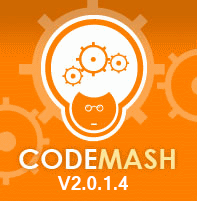
This year, I was guaranteed yet another unique experience when I was accepted to be a speaker. I am extremely grateful to friends, mentors and others for their support and encouragement leading up to speaking at CodeMash v2.0.14. It was a wonderful honor that I thoroughly enjoyed, and while it changed my CodeMash experience with the added anxiety of speaking and subsequent release when my session ended, I would definitely do it again if the chance arose.
To those that attended my talk on AngularJS for XAML developers, thank you. I hope that you found it valuable. If you were there or if you have an interest, you can find my slide deck and code on GitHub (Deck|Code).
I am very grateful to the volunteers that organize and run CodeMash each year, as well as the many friends and mentors that have guided my own CodeMash experiences and the many other experiences within the developer community. Without these people, I would not have had such amazing opportunities, nor would I have learned how important it is to challenge myself and strive for new experiences. It is always uncomfortable to embrace change, but the rewards of doing so are often worth the pain.
To close, I encourage you to challenge yourself this year. Make sure to let me know in the comments below how you will challenge yourself and perhaps we can follow-up at the end of the year.
- Of course, there were many times in the weeks between being offered the position and setting foot in the US when I considered changing my mind, including just after the plane doors closed [↩]
