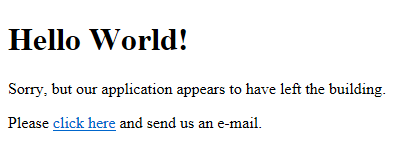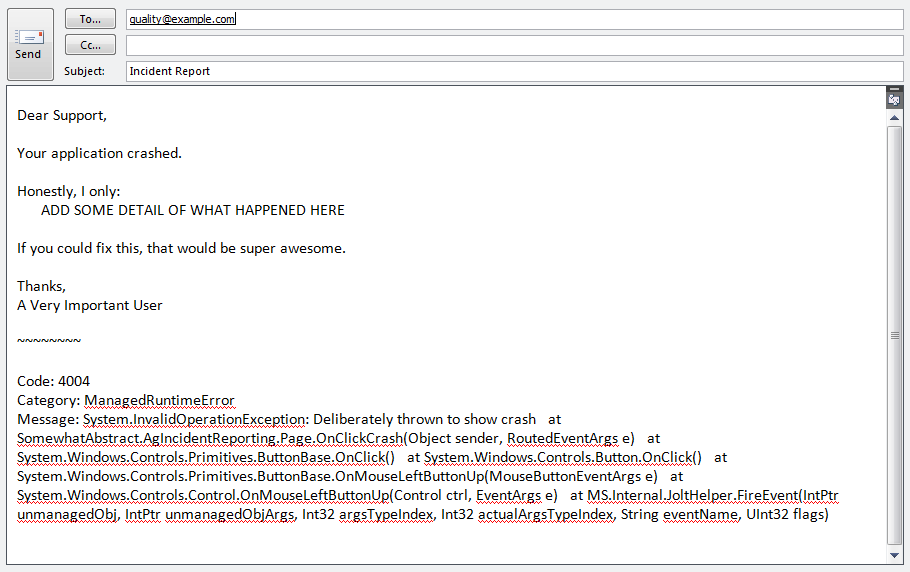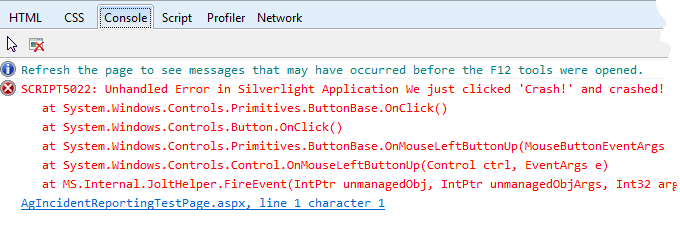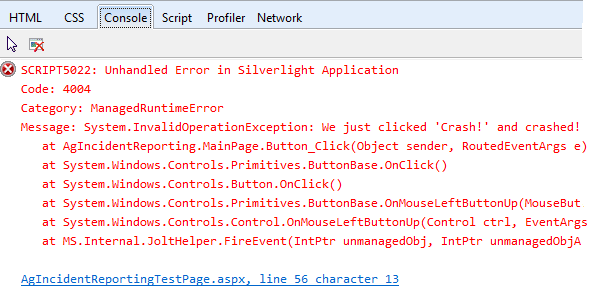I have been working on the client-side portion of a rather complex feature and I found myself needing to trim certain things off a string when binding it in my AngularJS code. This sounded like a perfect job for a filter. For those familiar with XAML development on .NET-related platforms like WPF, Silverlight and WinRT, a filter in Angular is similar to a ValueConverter. The set of built in filters for Angular is pretty limited and did not support my desired functionality, so I decided to write new filter of my own called trim. I even wrote some simple testing for it, just to make sure it works.
Testing
For the sake of argument, let's presume I followed TDD or BDD principles and wrote my test spec up front. I used jasmine to describe each of the behaviours I wanted1.
describe('trim filter tests', function () {
beforeEach(module('awesome'));
it('should trim whitespace', inject(function (trimFilter) {
expect(trimFilter(' string with whitespace ')).toBe('string with whitespace');
}));
it('should trim given token', inject(function (trimFilter) {
expect(trimFilter('stringtoken', 'token')).toBe('string');
}));
it('should trim token and remaining whitespace', inject(function (trimFilter) {
expect(trimFilter(' string token ', 'token')).toBe('string');
}));
});
An important point to note here is that for your filter to be injected, you have to append the word Filter onto the end. So if your filter is called bob, your test should have bobFilter as its injected parameter.
Implementing the Filter
With the test spec written, I could implement the filter. Like many things in Angular that aren't directives, filters are pretty easy to write. They are a specialization of a factory, returning a function that takes an input and some arbitrary parameters, and returning the filter output.
You add a filter to a module using the filter method. Below is the skeleton for my filter, trim.
var myModule = angular.module('awesome');
myModule.filter( 'trim', function() {
return function (input, tokenToTrim) {
var output = input;
// Do stuff and return the result
return output;
};
});
Here I have created a module called awesome and then added a new filter called trim. My filter takes the input and a token that is to be trimmed from the input. However, currently, the filter does nothing with that token; it just returns the input. We can use this filter in an Angular binding as below.
<p style'font-style:italic'>Add More {{someValue | trim:'Awesome'}} Awesome</p>
You can see that I am applying the trim filter and passing the token, "Awesome". If someValue was "Awesome", this would output:
Add More Awesome Awesome
You can see that "Awesome" was not trimmed because we didn't actually implement the filter yet. Here is the implementation.
myModule.filter('trim', function () {
return function (input, token) {
var output = input.trim();
if (token && output.substr(output.length - token.length) === token) {
output = output.substr(0, output.length - token.length).trim();
}
return output;
};
});
This takes the input and removes any extra spaces from the start and end. If we have a token and the trimmed input value ends with the token value, we take the token off the end, trim and trailing space and return that value. Our binding now gives us:
Add More Awesome
Perfect.
- Try not to get hung up on the quality of my tests, I know you are in awe [↩]