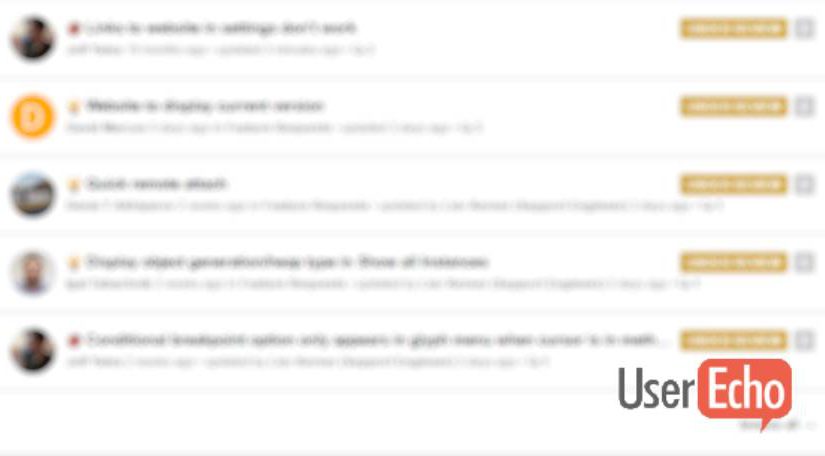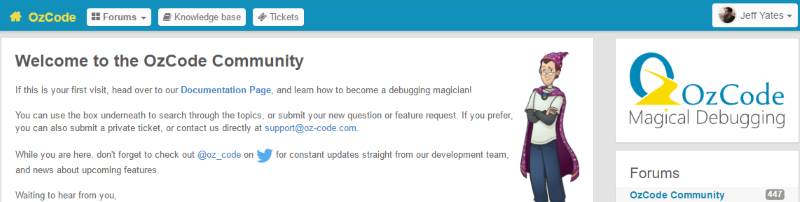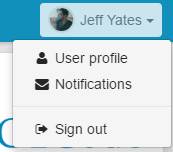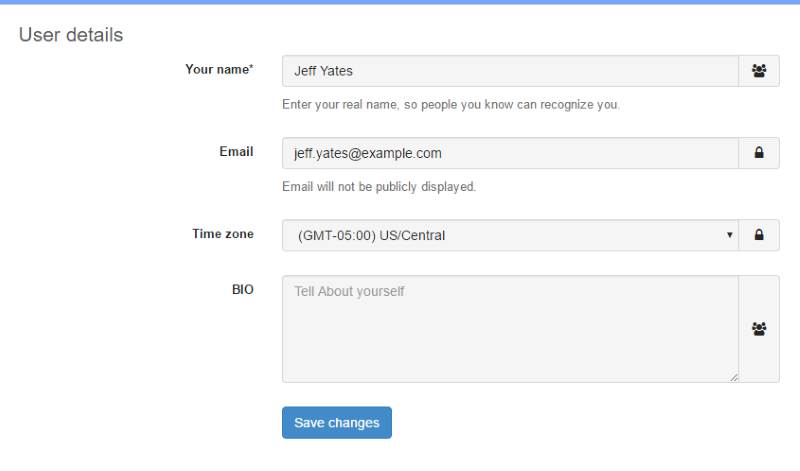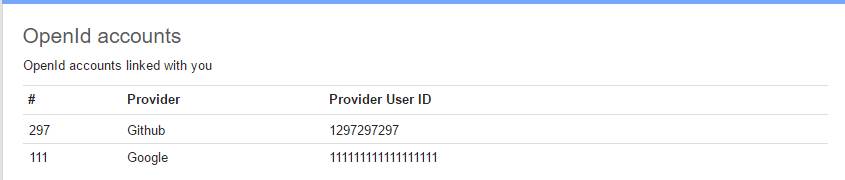This is a short post and hopefully incredibly helpful to some. There is (almost) a standard around finding out basic information about keyboard shortcuts in your favourite apps, and it came to my attention this week that not everyone knows about it. What I am about to tell you may change the way you use some of your most cherished applications forever, or it may not.
Almost every web application supports a keyboard shortcut for seeing more keyboard shortcuts using either ⇧ + / or ⌘ + /1. Using these you can quickly get to a summary of keyboard shortcuts for your app of choice. Even some locally installable desktop apps have taken to this "standard" shortcut for showing shortcuts. Go now and try it in something.
For those who aren't into experimenting with shortcuts, here are a few apps and their shortcuts shortcut. Search the table for your app of choice. If you happen to know about any other apps that use this approach should be in this list, let me know in the comments.
Happy keyboarding!
| Application | Shortcut |
|---|---|
| Asana | ⌘ + / |
| Bitbucket | ⇧ + / |
| Confluence | ⇧ + / |
| Desmos | ⌘ + / |
| ⇧ + / | |
| Figma | ⇧ + ⌥ + / |
| Github | ⇧ + / |
| Gmail | ⇧ + / |
| Google Calendar | ⇧ + / |
| Google Docs | ⌘ + / |
| Google Drive | ⇧ + / |
| Google Hangouts | ⇧ + / |
| Google Meet | ⌘ + / or ⇧ + / |
| Google Sheets | ⌘ + / |
| Google Sites | ⌘ + / |
| Google Slides | ⌘ + / |
| Jira | ⇧ + / |
| Onedrive | ⇧ + / |
| Slack | ⌘ + / |
| Trello | ⇧ + / |
| Tweetdeck | ⇧ + / |
Featured photo derived from photo by Andrew Worley on Unsplash
- By ⌘, I mean either the looped square key on an Apple computer, or the Windows key on a PC [↩]