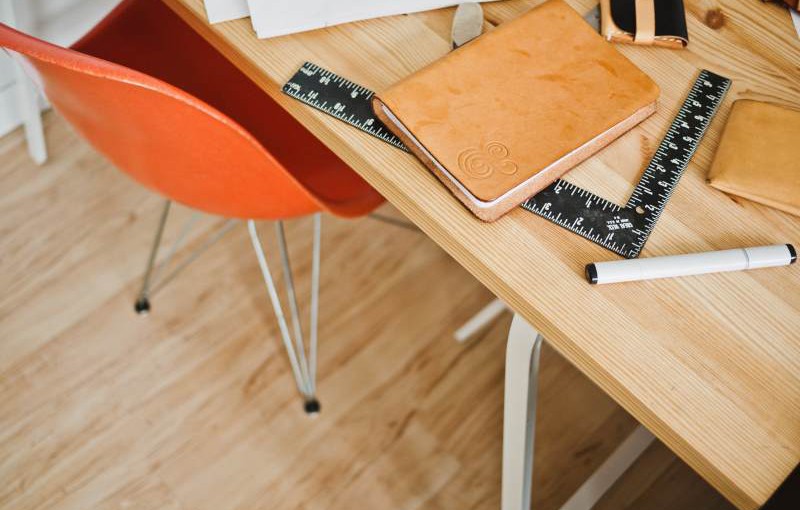Update: This post has been updated to recognise that CodeLineage is now maintained by Hippo Camp Software and not Red Gate Software as was originally stated.
If you know me, you might well suspect this post is about some of the idiots I know, but it is not, this is entirely about some of the tools I use in day-to-day development. This is by no means an exhaustive list, nor is it presented in any particular order. However, assuming you are even a little bit like me as a developer, you will see a whole bunch of things you already use, but hopefully there is at least one item that is new to you. If you do find something new and useful here, or you have some suggestions of your own, please feel free to post a comment.
OzCode
OzCode is an add-in for Visual Studio that provides some debugging super powers like collection searching, adding computed properties to objects, pinning properties so that you don't have to go hunting in the object tree, simpler tracepoint creation, and a bunch more. I first tried this during beta and was quickly sold on its value. Give the 30-day trial a chance and see if it works for you.
Resharper
This seems to be a staple for most C# developers. I was a late-comer to using this tool and I am not sure I like it for the same reasons as everyone else. I actually love Resharper for its test runner, which is a more performant alternative to Visual Studio's built-in Test Explorer, and the ability to quickly change file names to match the type they contain. However, it has a lot of features, so while this is not free, give the trial a chance and see if it fits.
Web Essentials
Another staple for many Visual Studio developers, Web Essentials provides lots of support for web-related development including enhanced support for JavaScript, CSS, CoffeeScript, LESS, SASS, MarkDown, and much more. If you do any kind of web development, this is essential1.
LinqPad
I was late to the LinqPad party, but gave it a shot during Ann Arbor Give Camp 2013 and within my first hour or two of using it, dropped some cash on the premium version (it is very inexpensive for what you get). Since then, whether it is hacking code or hacking databases, I have been using LinqPad as my standard tool for hacking.
For code, it does not have the overhead of creating projects and command line, WinForms or WPF wrapper tools that you would have to do in Visual Studio. For databases, LinqPad gives you the freedom to use SQL, C#, F# or VB for querying and manipulating your database as well as support for many different data sources beyound just SQL Server, providing an excellent alternative to SQL Management Studio.
LinqPad is free, but you get some cool features if you go premium, and considering the sub-$100 price, it is totally worth it.
JustDecompile
When Red Gate stopped providing Reflector for free, JetBrains and Telerik stepped up with their own free decompilers for poking around inside .NET code. These are often invaluable when tracking down obscure bugs or wanting to learn more about the code that is running when you did not write it. While JetBrains' dotPeek is useful, I have found that JustDecompile from Telerik has a better feature set (including showing MSIL, which I could not find in dotPeek).
Chutzpah
Chutzpah is a test runner for JavaScript unit tests and is available as a Nuget package. It supports tests written for Jasmine, Mocha, and QUnit, as well as a variety of languages including CoffeeScript and TypeScript. There are also two Visual Studio extensions to provide Test Explorer integration and a handy context menu. I find the context menu most useful out of these.
Chutzpah is a great option when you cannot leverage a NodeJS-based tool-chain like Grunt or Gulp, or some other non-Visual Studio build process.
CodeLineage
CodeLineage is a free Visual Studio extension from Hippo Camp Software2. Regardless of your source control provider, CodeLineage provides you with a simple interface for comparing different points in the history of a given file. The simple interface makes it easy to select which versions to compare. I do not use this tool often, but when I need it, it is fantastic.
FileNesting
This Visual Studio extension from the developer of Web Essentials makes nesting files under one another a breeze. You can set up automated nesting rules or perform nesting manually.
I like to keep types separated by file when developing in C#. Files are cheap and it helps discovery when navigating code. However, this sometimes means using partial classes to keep nested types separate, so to keep my solution explorer tidy, I edit the project files and nest source code files. I also find this useful for Angular directives, allowing me to apply the familiar pattern of organizing code-behind under presentation by nesting JavaScript files under the template HTML.
Whether you have your own nesting guidelines or want to ensure generated code is nested under its corresponding definition (such as JavaScript generated from CoffeeScript), this extension is brilliant.
Switch Startup Project
Ever hit F5 to debug only to find out you tried to start a non-executable project and have to hunt for the right project in the Solution Explorer? This used to happen to me a lot, but not since this handy extension, which adds a drop down to the toolbar where I can select the project I want to be my startup project. A valuable time saver.
MultiEditing
Multi-line editing has been a valuable improvement in recent releases of Visual Studio, but it has a limitation in that you can only edit contiguous lines at the same column location. Sometimes, you want to edit multiple lines in a variety of locations and with this handy extension, you can. Just hold ALT and click the locations you want to multi-edit, then type away.
Productivity Power Tools
Productivity Power Tools for Visual Studio have been a staple extension since at least Visual Studio 2008. Often the test bed of features that eventually appear as first class citizens in the Visual Studio suite, Productivity Power Tools enhances the overall Visual Studio experience.
The current version for Visual Studio 2013 provides support for colour printing, custom document tabs, copying as HTML, error visualization in the Solution Explorer, time stamps in the debug output margin, double-click to maximize and dock windows, and much more. This is a must-have for any Visual Studio user.