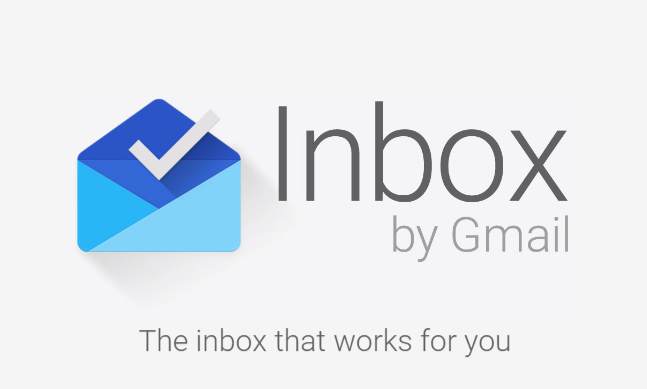I love Google Inbox. At work, it has enabled me to banish pseudo-spam1, prioritize work, and be more productive. At home, it has enabled me to quickly find details about upcoming trips including up-to-date flight information, remind myself of tasks that I need to do around the house, and generally be more organized. While Inbox doesn't replace Gmail for all situations, it does replace it as a day-to-day email client. Gmail is awesome; Inbox is awesomer.
The main feature of Inbox that has enabled me to build a healthier relationship with my email (and achieve virtual Inbox Zero without having to make email management my day job) is Bundling. Bundles in Inbox are a lot like filters that label emails in Gmail; they allow you to group emails based on rules. Not only can you define filters to determine what emails go in the bundle, but you can also decide if the bundled messages go to your inbox (and how often you see the bundle) or if they are just archived away.

Inbox comes with some standard bundles: Purchases, Finance, Social, Updates, Forums, Promos, Low Priority, and Trips. Trips is a magic bundle that you cannot configure; it gathers information about things like hotel stays, flight reservations, and car rentals, and combines them into trips like "Weekend in St. Louis" or "Trip to United Kingdom". The other bundles, equivalent to the tabs that Gmail added a year or two ago, automatically define the filters (and as such, those filters are uneditable), but do allow you to control the behavior of the bundle.
When bundled emails appear in your Inbox, they appear as a single item that can be expanded to view the emails inside. You can also mark the entire bundle as done2, if you desire. These features mean you can bundle emails in multiple bundles and have those bundles appear in your Inbox as messages arrive, once a day (at a time of your choice), once a week (at a time and day of your choice), or never3 (bundling some of the pseudo-spam and only having it appear once a day or once a week has drastically improved the signal-to-noise ratio of my email).
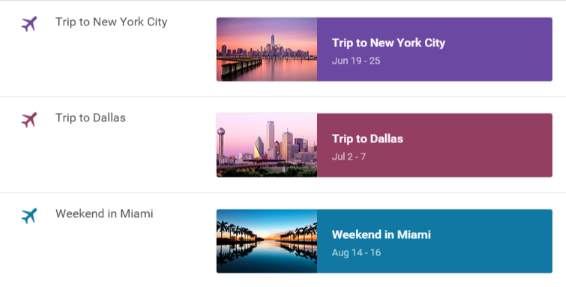
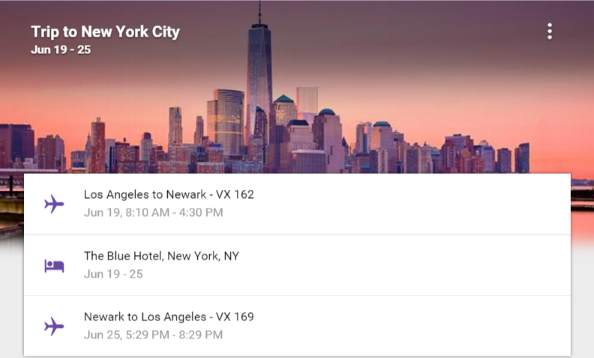
While the default bundles are useful, the real power is in defining your own. You can start from fresh or you can use an existing label. Each label is shown in Inbox as unbundled and has a settings gear that allows you to setup bundling rules. In my example, I added a rule to label emails relating to Ann Arbor .NET Developers group.
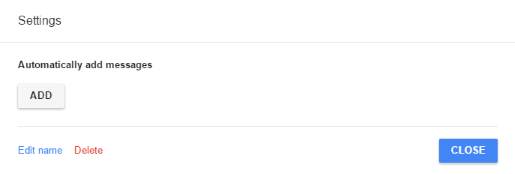
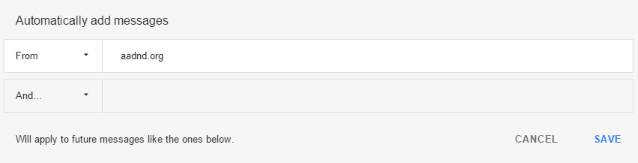
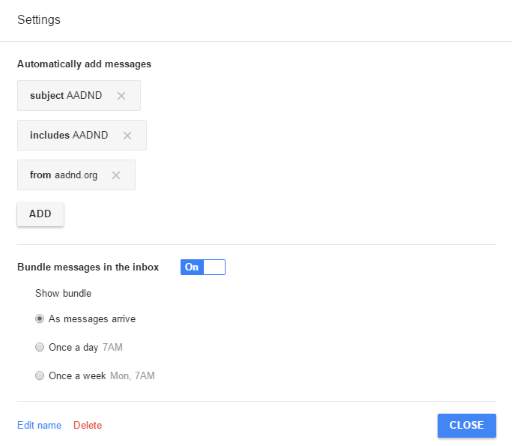
With the bundle defined, every email that comes in matching the rule will be labelled and added to the bundle, which will appear in my inbox whenever a message arrives. Any messages I mark as done are archived4, removing them from the main inbox. However, they can be seen quickly by clicking the bundle name in the left-hand pane. This is great, except for one thing. The bundle definition only works for new emails as they arrive. It does not include messages you have received before the bundle was setup.
This just felt untidy to me so I was determined to fix it. As it turns out, Gmail provides all the tools to complete this part of Inbox bundles. Since each bundle is a set of filter rules and a label, you can actually edit those filters in Gmail, and Gmail includes the additional ability of applying that rule to existing emails. To do this, go to Gmail and click the Settings gear, then the Filters tab within settings.

Find the filters that represent your new bundling rules, then edit each one in turn. On the first settings box for the filter, click continue in the lower right. On the following screen, check the "Apply to matching conversations" checkbox and click the "Update filter" button.
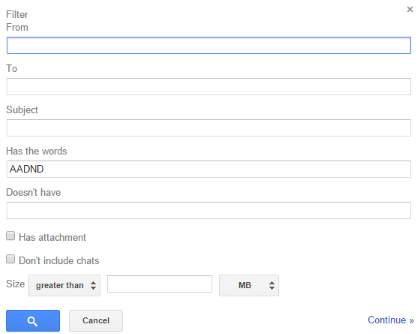
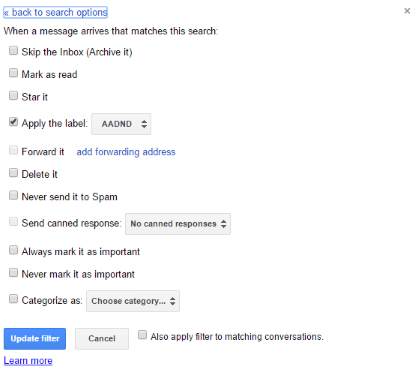

After performing this action for each of my bundles, I returned to Inbox and checked the corresponding bundles; all my emails were now organised as I wanted.
In summary, if you haven't tried Inbox (and you have an Android or iPhone; a strange limitation that I wish Google would lift), I highly recommend spending some time with it, getting the bundles set up how you want, and using it as your primary interface for your Google email. The combination of bundling with the ability to treat emails as tasks (mark them as done, snooze them, pin them) and see them in a single timeline with your Google reminders makes Inbox a powerful yet simple way to manage day-to-day email. Before Inbox, I abandoned Inbox Zero long ago as a "fake work" task that held no value whatsoever, my Gmail inbox had hundreds of read and unread emails in it. Now that I have Inbox, I reached Inbox Zero in a day with minimal effort that one might consider to be just "reading email". I'm not saying Inbox Zero is valuable, I'm just saying that it is realistically achievable with Inbox because Inbox gets daily email management right.
Use bundles, change your life.
- I use the term "pseudo-spam" to describe those emails that you don't want to necessarily totally banish as spam so that you can search them later, but that aren't important to you at all such as support emails for projects you don't work on, or wiki update notifications [↩]
- One of the great features of Inbox is the ability to treat emails as tasks, adding reminders to deal with them later or mark them as done; this makes drop,delegate,defer,do a lot easier to manage [↩]
- If a bundle is marked as never, it is considered "unbundled" and works just as a filter that applies a label [↩]
- This can be changed to "Move to Trash" in the Inbox settings [↩]