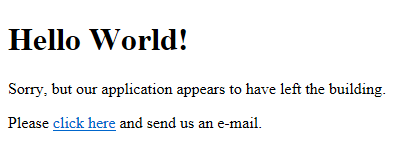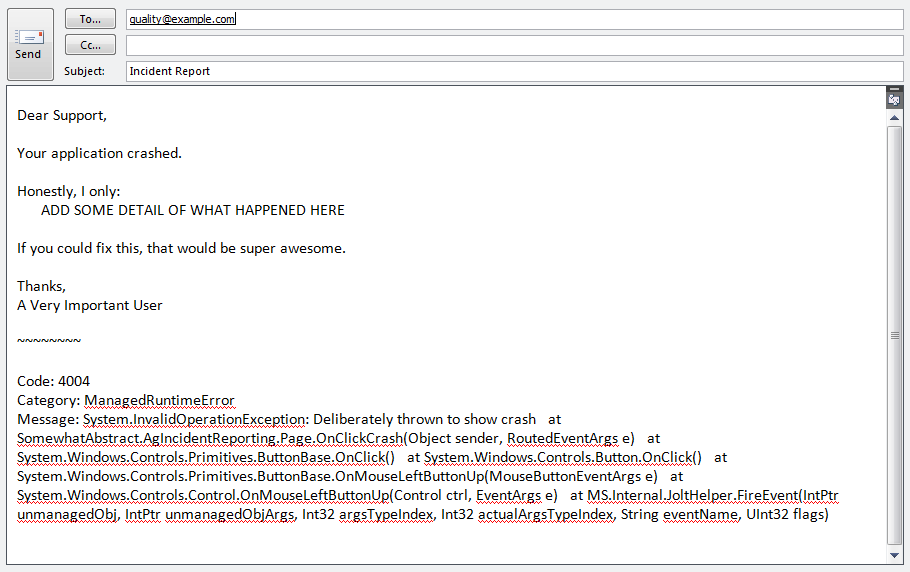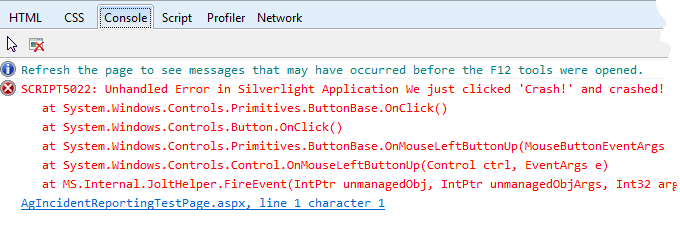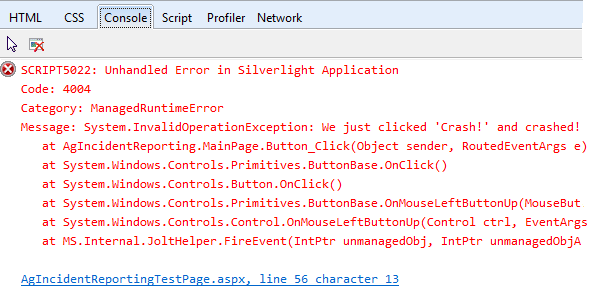I've been working on a RESTful API using ASP WebAPI. It has been a great experience so far. Behind the API is a custom framework that involves some late-binding. I decorate certain types with an attribute that associates the decorated type with another type1. The class orchestrating the late-binding takes a collection of IDecorated instances. It uses reflection to look at their attributes to determine the type they are decorated with and then instantiates that type.
It's not terribly complicated. At least it wasn't until I tried to test it. As part of my development I have been using TDD, so I wanted unit tests for my late-binding code, but I soon hit a hurdle. In mocking IDecorated, how do I make sure the mocked concrete type has the appropriate attribute?
var mockedObject = new Mock(); // TODO: Add attribute binder.DoSpecialThing( mockedObject.Object ).Should().BeAwesome();
I am using Moq for my mocking framework accompanied by FluentAssertions for my asserts2. Up until this point, Moq seemed to have everything covered, yet try as I might I couldn't resolve this problem of decorating the generated type. After some searching around I eventually found a helpful Stack Overflow question and answer that directed me to TypeDescriptor.AddAttribute, a .NET-framework method that provides one with the means to add attributes at run-time!
var mockedObject = new Mock();
TypeDescriptor.AddAttribute(
mockedObject.Object.GetType(),
new MyDecoratorAttribute( typeof(SuperCoolThing) );
binder.DoSpecialThing( new [] { mockedObject.Object } )
.Should()
.BeAwesome();
Yes! Runtime modification of type decoration. Brilliant.
So, why didn't it work?
My binding class that I was testing looked a little like this:
public IEnumerable<Blah> DoSpecialThing( IEnumerable<IDecorated> decoratedThings )
{
return from thing in decoratedThings
let converter = GetBlahConverter( d.GetType() )
where d != null
select converter.Convert( d );
}
private IConverter GetBlahConverter( Type type )
{
var blahConverterAttribute = Attribute
.GetCustomAttributes( type, true )
.Cast<BlahConverterAttribute>()
.FirstOrDefault();
if ( blahConverterAttribute != null )
{
return blahConverterAttribute.ConverterType;
}
return null;
}
Looks fine, right? Yet when I ran it in the debugger and took a look, the result of GetCustomAttributes was an empty array. I was stumped.
After more time trying different things that didn't work than I'd care to admit, I returned to the StackOverflow question and started reading the comments; why was the answer accepted answer when it clearly didn't work? Lurking in the comments was the missing detail; if you use TypeDescriptor.AddAttributes to modify the attributes then you have to use TypeDescriptor.GetAttributes to retrieve them.
I promptly refactored my code with this detail in mind.
public IEnumerable<Blah> DoSpecialThing( IEnumerable<IDecorated> decoratedThings )
{
return from thing in decoratedThings
let converter = GetBlahConverter( d.GetType() )
where d != null
select converter.Convert( d );
}
private IConverter GetBlahConverter( Type type )
{
var blahConverterAttribute = TypeDescriptor
.GetAttributes( type )
.OfType<BlahConverterAttribute>()
.FirstOrDefault();
if ( blahConverterAttribute != null )
{
return blahConverterAttribute.ConverterType;
}
return null;
}
Voila! My test passed and my code worked. This was one of those things that had me stumped for longer than it should have. I am sharing it in the hopes of making sure there are more hits when someone else goes Internet fishing for help. Now, I'm off to update Stack Overflow so that this is clearer there too.
- Something similar to TypeConverterAttribute usage in the BCL [↩]
- Though I totally made up the BeAwesome() assertion in this blog post [↩]