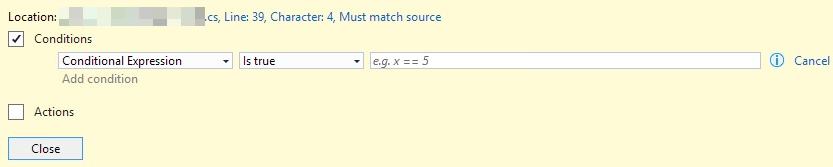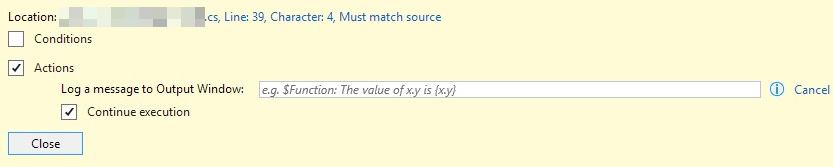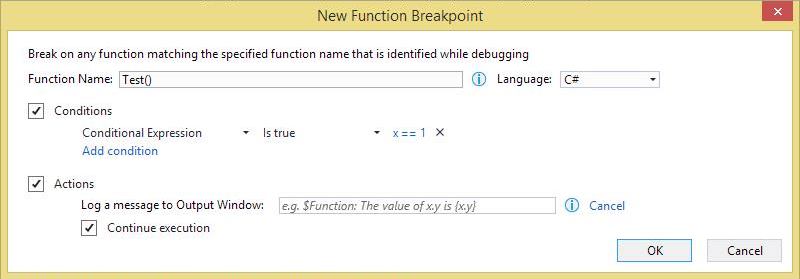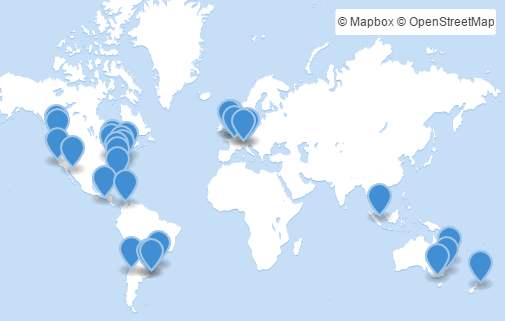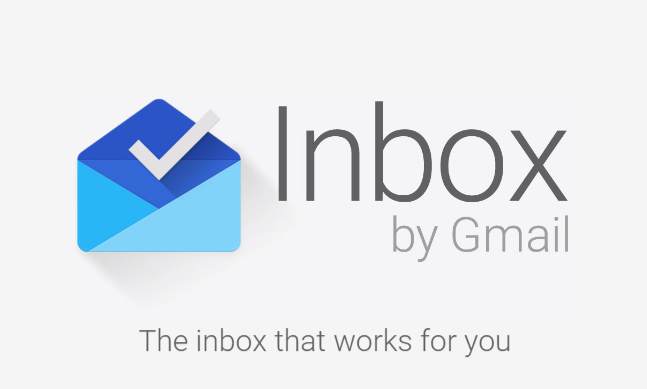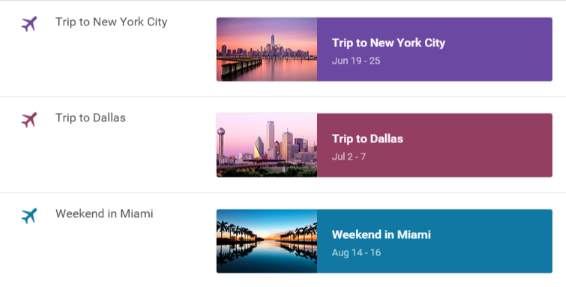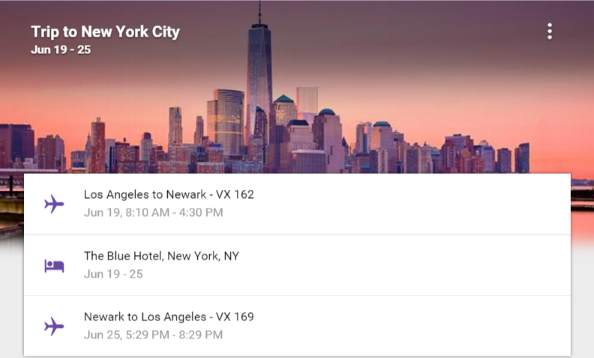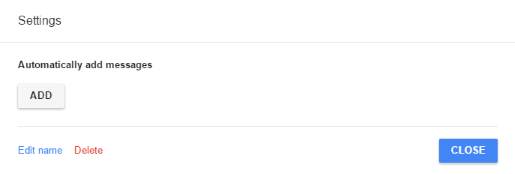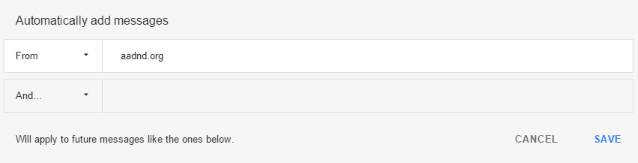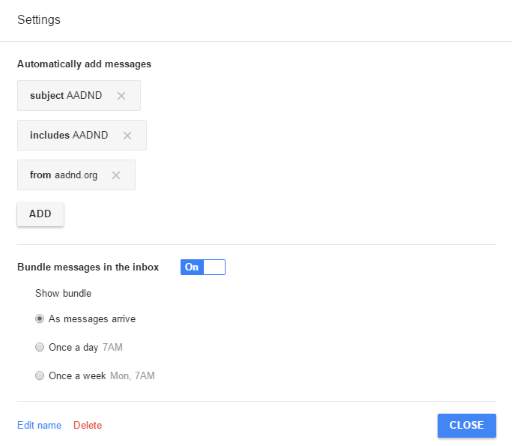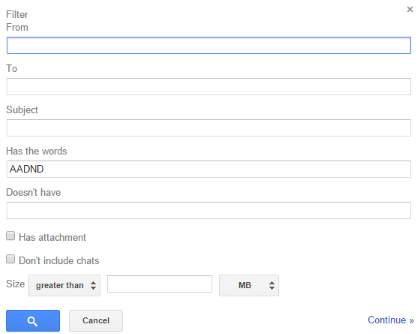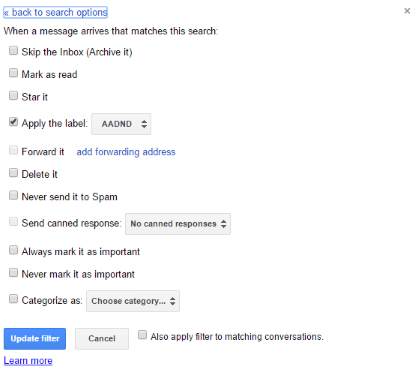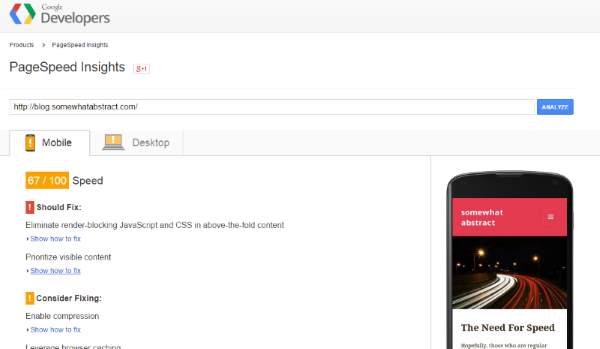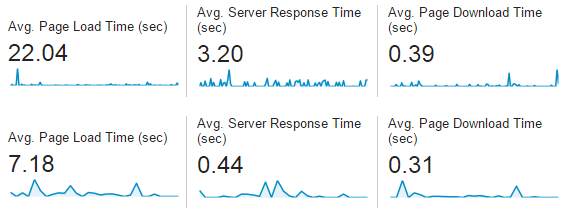Last week, I regrettably ventured back to answering questions on StackOverflow. The question that lured me back was this one:
Due to the general confusion over this operator, my answer, though correct, was down-voted and derided as entirely wrong. Worst of all, one of the main detractors had over 300k in reputation and, rather than try what I had suggested, spent their time telling me I was wrong as their own incorrect answer received all the up-votes. In the spirit of StackOverflow as I once knew it, I edited my answer and answered the comments, trying to clear up the confusion and get the question answered adequately. As my answer got down-voted, more incorrect answers got up-voted. However, eventually, I was able to convince my main detractor that my answer was correct. So they promptly deleted all evidence that they ever thought otherwise and, without attribution, edited their once incorrect, top-voted answer to be correct.
Though it stings a little1, I do not mind that my answer did not get accepted nor that it did not get the most votes; the question was answered correctly and that's the point of the site. What I find most disagreeable is the unsporting behavior that undermined the sense of community that once pervaded StackOverflow. I left the whole experience feeling like an outsider. In the past, those with wrong answers would delete theirs in favor of the right one, or they would edit theirs, but give credit to the right one. People would (in the most part) treat each other with respect and see reputation as a sign of being a good citizen, not necessarily a knowledgeable one. Not anymore.
I wish I could show the comments I received when answering this question, but they were deleted2. However, the general pattern of this and other experiences appears to be that someone with a high reputation score down-votes and derides other answers, then once the correct answer is clear, takes everything from the correct answers posted to edit into their own, which then earns all the reputation. It is an embittering experience that I know others have shared.
In the beginning, earning reputation and badges encouraged people to get things right and to help each other out. Now the site has matured, the easy questions are answered, and the gap between the newcomers and those with the highest reputation is huge. Newcomers languish in poverty with little opportunity, if any, to reach the top, while those at the top benefit from a bias toward answers and opinions that come from those with large reputation scores. What once incentivised good behavior and engagement, seems to have led to bullying and dishonesty. I am not saying that all people with high reputation engage in unscrupulous practices on StackOverflow —there are many generous and humble members of the community —unfortunately, bad experiences outweigh good experiences 5-1 (or as high as 12-1), so the actions of a few can poison the well.
The root of the problem as I see it3 is that reputation has become (or perhaps always was) over-valued, and in its pursuit, some have lost sight of what StackOverflow was trying to achieve; community. The community that made it special, that made me feel like I belonged, is gone, and reputation is no substitute for knowledge. What was once an all-for-one, one-for-all environment has, in the competition for reputation, turned toxic4.
I have no doubt that many reading this will think I am misrepresenting the situation, overreacting, or just plain wrong, and that is OK; I hope that those people are right, that this is not a trend, and that the overall community remains friendly and constructive. Personally, I will think twice before involving myself in answering (or even asking) a question on StackOverflow again.
Ultimately, StackOverflow works as long as the right answers get provided; but if those with the knowledge to answer get disillusioned and leave, from where will those right answers come?
Today's featured image is "Façade of the Celsus library, in Ephesus, near Selçuk, west Turkey" by Benh LIEU SONG. It is licensed under CC BY-SA 3.0. Other than being resized, the image has not been modified.